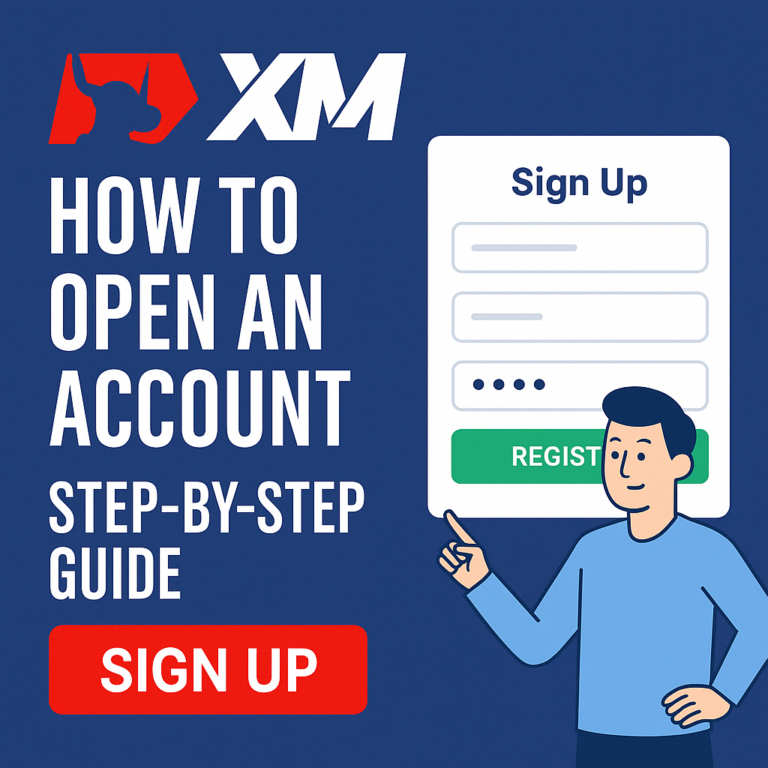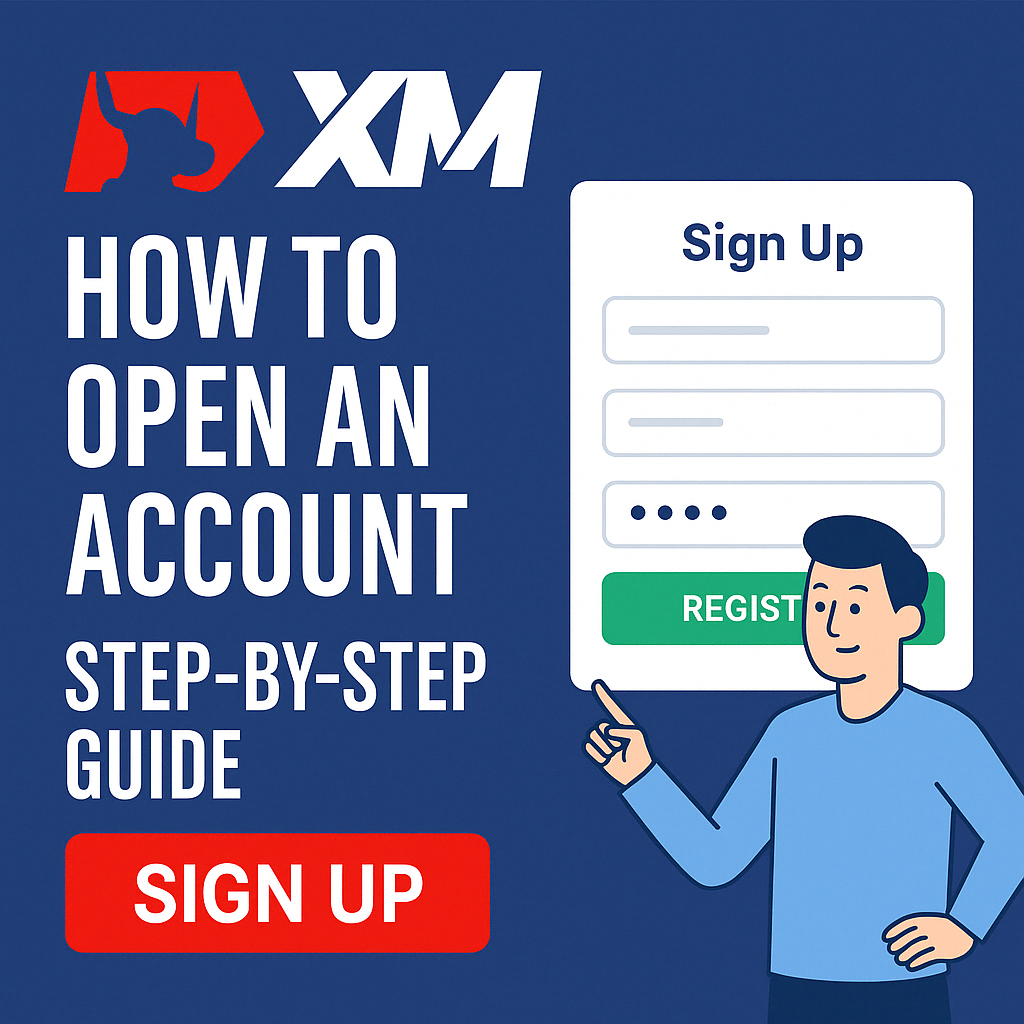
Follow this easy guide to register and verify your XM trading account quickly and securely.
How to Open and Verify an XM Trading Account in 2025: A Full Step-by-Step Global Guide
Looking for a trusted global broker to start your trading journey? XM is one of the most recognized platforms worldwide, offering top-notch services for beginners and experienced traders alike. Follow this complete 13-step guide to open, verify, and activate your XM account successfully.
👉 Join XM today and start your trading journey!
Step 1: Start Your Registration
Visit the official XM website and click “Open Account.” Fill in your Country of Residence, Email Address, and Password.
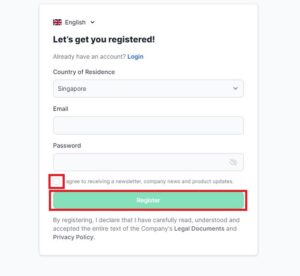
Tick the agreement box and click Register.
Step 2: Check Your Email
XM will immediately send you a confirmation email. Open your inbox to find the message.
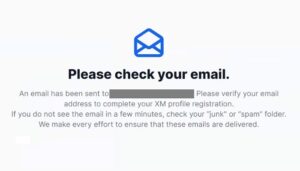
Step 3: Verify Your Email
Click the Verify Email button inside the email to activate your registration.
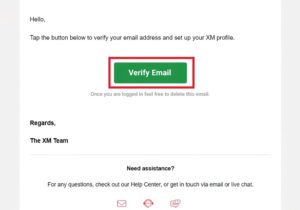
This step is crucial to access your account dashboard.
Step 4: Receive Your Trading Credentials
After verification, XM will provide your login details for both a Demo Account and a Real Account.
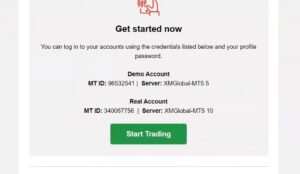
Save these credentials securely for future login.
Step 5: Access the XM Client Portal
Log in to the XM dashboard where you can manage your real and demo accounts.
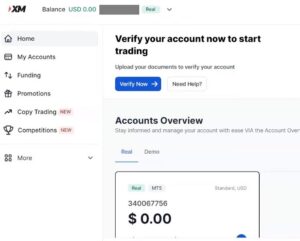
Notice your balance and server (e.g., XMGlobal-MT5).
Step 6: Initiate Account Verification
To start live trading, you must verify your identity. Click the Verify Now button.
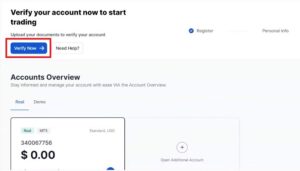
👉 Open your real XM account here with full verification support
Step 7: Complete Your Personal Information
Fill out your profile with your:
- First Name
- Middle Name (Optional)
- Last Name
- Date of Birth
- Phone Number
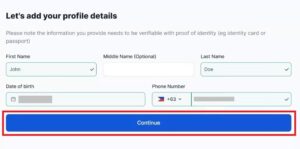
Click Continue after filling in the fields.
Step 8: Provide Your Address Details
Enter your:
- Country
- Street Address
- City/Town
- Postal Code
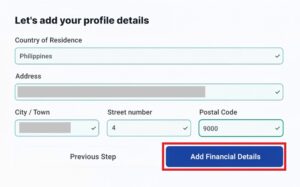 )
)
Then, click Add Financial Details to proceed.
Step 9: Fill Out Your Investor Profile
Answer a few questions about your trading experience. If you’ve had forex education or traded CFDs at least 15 times, select Yes.
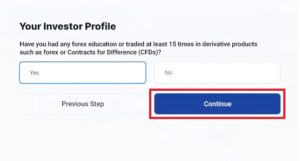
Click Continue.
Step 10: Start Document Verification
Begin the identity verification process by clicking Start Verification.
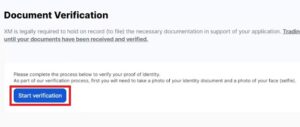
Step 11: Select ID Type
Choose your issuing country and the type of ID you will upload (Passport, Driver’s License, or Identity Card).
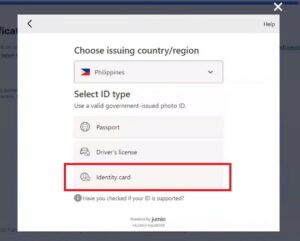
Step 12: Upload Documents
Select your upload method. XM allows you to continue on mobile for easier document upload.

Take clear photos of:
- Your chosen ID
- A selfie for face verification
Step 13: Account Fully Verified!
After your documents are approved, you will see a Verified badge next to your profile.
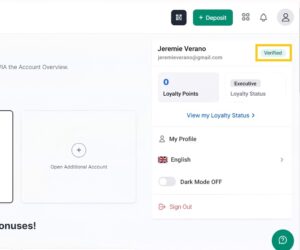
Congratulations! Your XM account is now fully set up and ready for live trading.
👉 Get started with XM and experience world-class trading!
Final Tips for a Smooth XM Account Setup
- Always use real, verifiable information.
- Ensure your ID and proof of address are clearly photographed.
- Save your login credentials in a secure place.
- Explore all XM features like Copy Trading, Promotions, and Competitions after login.